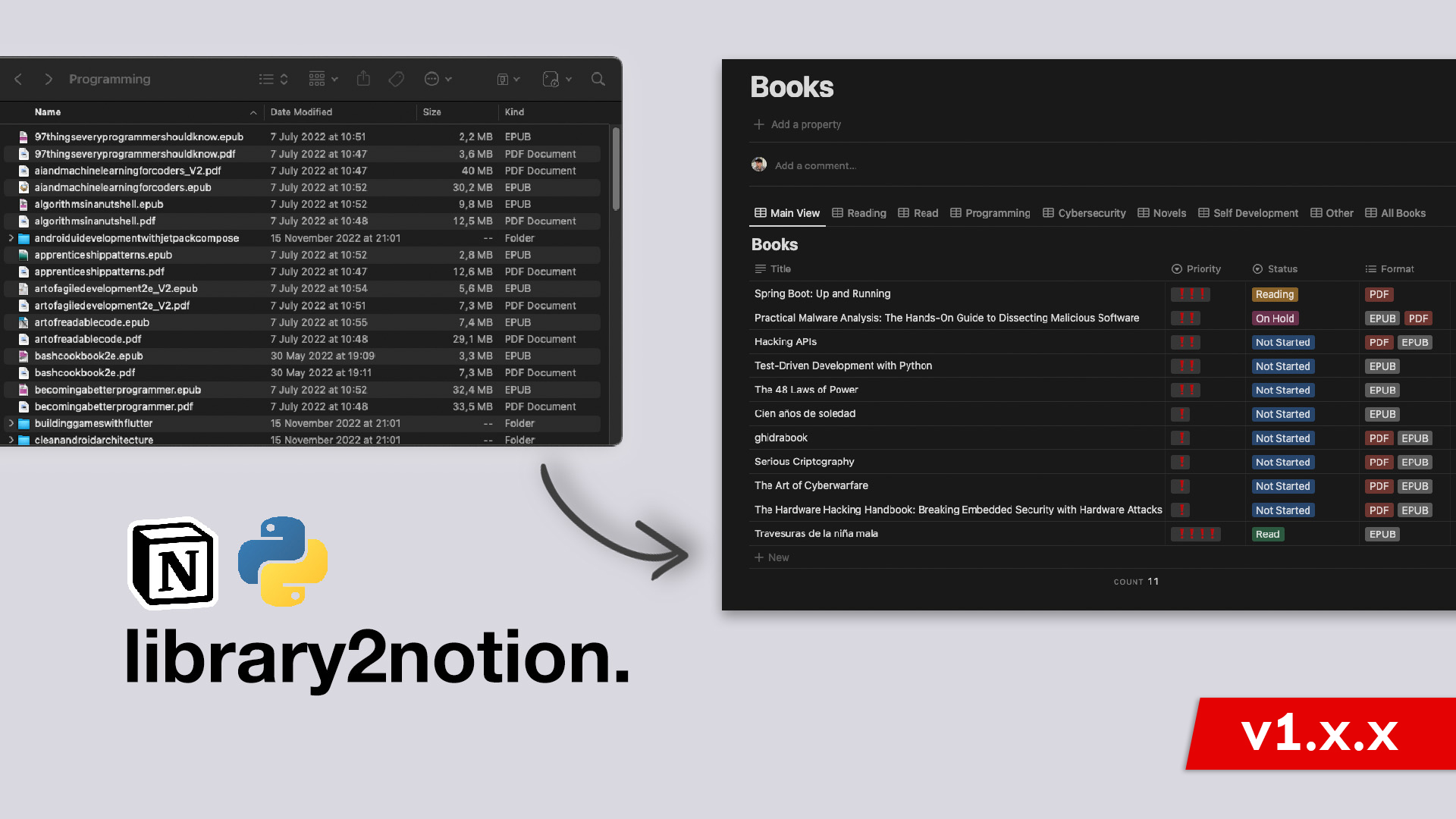Library2Notion (v1.1.1): create your own digital library in Notion with Python
A tool designed to create a library on Notion for all your books.
Introduction
My digital library has lately grown really fast, containing at this moment over 600 books. It was impossible for me to keep track of all the books I have.
That’s why I decided to create a simple tool to upload all books (just metadata, not the book itself) to a database in Notion. Thanks to that, I would be able to assign statuses, priorities, tags, filter by a property or author and add comments to the books.
The tool makes use of the Notion API and has the following main features:
- Detects all digital books from a given path and all the subfolders.
- Adds, updates or deletes entries on Notion DB to match the status of the local folder.
- Possibility to create a simple .paper file to add non-digital to be tracked as well.
- Extracts metadata from .pdf and .epub files.
Library2Notion in action
Installation
With Homebrew (Recommended for MacOS)
1
brew install helguera/tap/library2notion
With PIPX (Recommended for Linux and Windows)
1
pipx install library2notion
With PIP
1
pip install --user library2notion
Nota: Python 3.7 or later required.
From source
This project uses poetry for dependency management and packaging. We will have to install it first. See official documentation for instructions.
1
2
3
4
git clone https://github.com/helguera/library2notion.git
cd library2notion/
poetry install
poetry run library2notion
Usage
1
2
3
4
5
6
7
8
9
10
11
12
13
14
15
16
$ library2notion --help
usage: library2notion [-h] -p PATH -t NOTIONTOKEN -d NOTIONDBID [-f FORMATS [FORMATS ...]] [--only_new | --only_updated | --only_deleted]
library2notion created by Javier Helguera (github.com/helguera) © 2023 MIT License
general options:
-p, --Path PATH Path where to start looking for books. It will also check all subfolders
-t, --NotionToken NOTIONTOKEN Notion token
-d, --NotionDbId NOTIONDBURL Notion database id
-f, --Formats FORMATS List of formats to be taken into account. At this moment .PDF, .EPUB and .PAPER are supported
-c, --Config CONFIG Provide a config json which includes the parameters
-i, --Ignore IGNORE Folders to ignore (in a list)
-only_new, Only check new books
-only_updated Only check changes in existing books (does not include removals)
-only_deleted Only check deleted books
-h, --help Show this help message and exit
Input
-p, –Path
The path where to look for files (and subfolders). It is higly recommended to use relative paths. This is really important since it will also be used to generate the tags of each book. (Take a look at “Metadata” section for further info).
For example, if your library looks like:
1
2
3
/home/your_user/Documents/books/Programming/Python
/home/your_user/Documents/books/Programming/C
/home/your_user/Documents/books/History/Spanish History
They ideal way to proceed is, first, move to books folder, since it is the common one for all books.
1
cd /home/your_user/Documents/books
And from here, execute l2n with a relative path:
1
library2notion -p "./"
They way a book is uniquely identified is by using its path. This is crucial because the book
./books/Programming/Python/PythonCookbookwill be treated as a different one from./Programming/Python/PythonCookbook.
-t, –NotionToken
It is the secret token from Notion when an itegration is created. Visit the official docs for further info. Don’t forget to give your integration page permissions.
You can also take a look at this post that I have created that explains all you need to know to create a Notion integration and connect it to your app.
-d, –NotionDbId
The id of the Notion database where all info will be uploaded. This database has to exist in advance and the columns it needs to have are fixed and can’t be changed. These are:
| Column | Type | ||
|---|---|---|---|
| File Name | Title | ||
| Title | Text | ||
| Priority | Select | ||
| Status | Select | ||
| Format | Multi-select | ||
| Tags | Multi-select | ||
| Comments | Text | ||
| Author | Text | ||
| Publisher | Text | ||
| ISBN | Text |
To get the database ID value, open the database as a full page in Notion. Use the Share menu to Copy link. Now paste the link in your text editor so you can take a closer look. The URL uses the following format:
1
https://www.notion.so/{workspace_name}/{database_id}?v={view_id}
-f, –Formats
These are the formats that will be taken into account. At this moment, .epub, .pdf and .paper are supported and used by default.
1
2
library2notion -f EPUB PAPER -> only look for .epub and .paper files
library2notion -f PDF -> only look for .pdf files
-c, –Config
A config.json file can be provided as input with the settings already in it. The tool will ask if you want it to create this file for you the first time it is executed, so future executions will be easier.
1
2
3
4
5
6
{
"notion_secret_token": "",
"notion_db_id": "",
"path": "",
"ignore": []
}
-i, –Ignore
This allows you to exlude some folders or subfolders that you don’t want to include. For example:
-i History "./Tech Books/Programming"
The folder “History” will be completely ignored. Same for “Tech Books/Programming”, but not for the rest of the books in “Tech Books”.
–only_new
Checks only new books that have been added to the path since the last execution. Skips updated and deleted ones.
–only_updated
Checks only books that have been updated since the last execution. Skips new and deleted ones.
–only_deleted
Checks only books that have been deleted since the last execution. Skips new and updated ones.
Metadata
The tool will extract the following data to upload to Notion:
- File Name: is the full path to the file. It is used as primary key of the table in Notion, so it can’t be duplicated.
- Title: title of the book.
- Tags: the categories of the book. They are generated automatically from the path. For example, if the path is
./Tech Books/Programming/Python/mybook.pdf, the tags will beTech Books,Programming,Python. - Author: the author or authors of the book.
- Publisher: the publisher of the book.
- Formats: the available formats of the book. A book available in multiple formats will only appear once in the database.
- ISBN: the ISBN.
Non-digital books (.paper)
With update 0.2.0, the tool supports non-digital books. You just have to create a .paper file in a folder per non-digital book that you want to add with the following content:
1
2
3
4
5
6
{
"Title": "",
"Author": "",
"Publisher": "",
"ISBN": ""
}
Log Files
A log file will be created after each execution in folder ./library2notion-logs. It will include info about created, updated and deleted books.
Examples
Let’s suppose that our local library is located in /home/user/Documents/my-books.
1
cd /home/user/Documents/my-books
Normal execution
The normal execution will work in any scenario, but it takes more time to finish because more files have to be checked. That’s why the flags --only_new, --only_updated and --only_deleted exist.
1
library2notion -p "./" -t NOTION_TOKEN -d NOTIONDB_ID
Some books have been added to the local folder
1
library2notion -p "./" -t NOTION_TOKEN -d NOTIONDB_ID --only_new
A new extension of an existing book have been added to the local folder
1
library2notion -p "./" -t NOTION_TOKEN -d NOTIONDB_ID --only_update
Some books have been deleted from the local folder
1
library2notion -p "./" -t NOTION_TOKEN -d NOTIONDB_ID --only_deleted
Take into account only PDF files
1
library2notion -p "./" -t NOTION_TOKEN -d NOTIONDB_ID -f PDF
Repository on GitHub
You can find the complete repository of the tool on my GitHub.
Help
If you need help with how to use the tool or have encountered a problem you can contact me at javier@javierhelguera. I hope you found this post useful.
Javier Helguera.